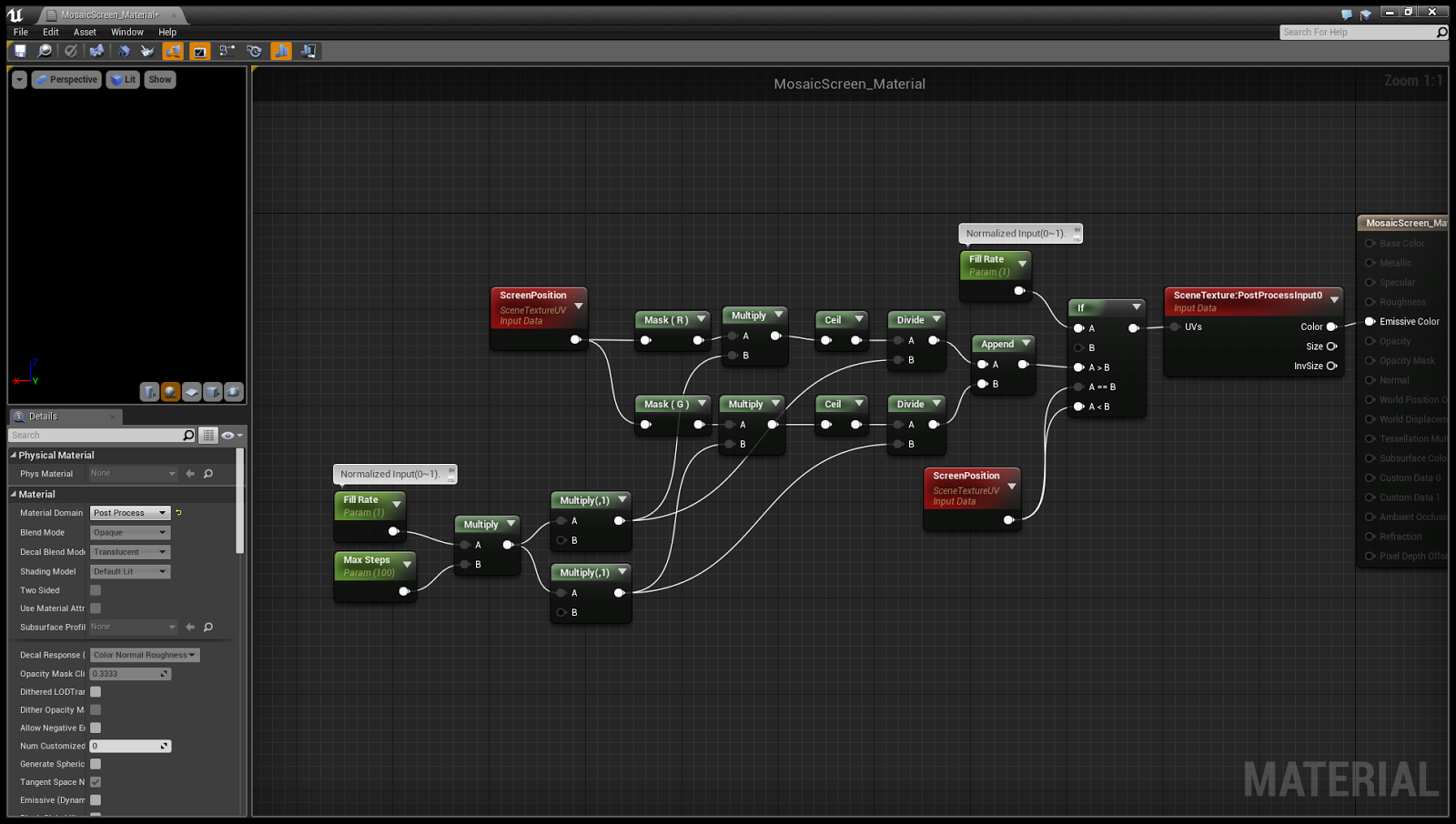Enhanced Outline Material

Step 0. You can see how to make a outline material and an unsolved problem on the previous post(Can't see outline behind a outlined object). More detail : Draw outline Step 1. - Find file from Unreal Engine 4 source code(UE4 version 4.14) : Engine\Source\Runtime\Renderer\Private\CustomDepthRendering.cpp - Remark SetDepthStencilState Operation and add new stencil buffer operation code. This code is a little bad to avoid 'expression must have a constant value' error. But you can make it better... /// Original. //RHICmdList.SetDepthStencilState(TStaticDepthStencilState<true, CF_DepthNearOrEqual, true, CF_Always, SO_Keep, SO_Keep, SO_Replace>::GetRHI(), CustomDepthStencilValue); /// GameEngineBread : Outline switch ( CustomDepthStencilValue ) { case 1 : RHICmdList.SetDepthStencilState( TStaticDepthStencilState< true , CF_Always, true , CF_Always, SO_Keep, SO_Replace, SO_Replace, false , CF_Always, SO_Keep, SO...